Usage
The window is devided in three area's:
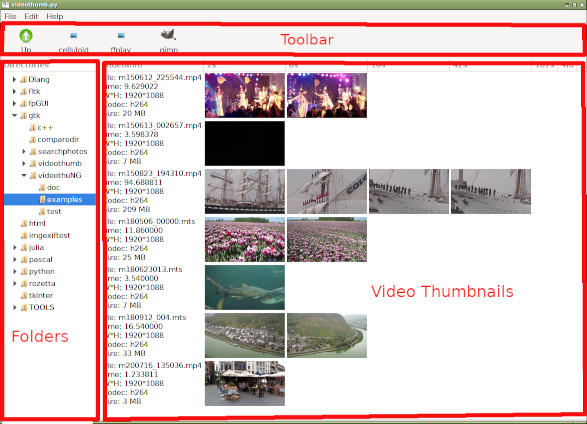
Toolbar
At startup the program check a number of well known video players and editors and adds buttons on the toolbar for easy access to thos tools. With a video file selected you can launch the player or editor with 1 click.
Here is also the "Up" button to navigate one directory level up. This may take some time because it could lead to scanning a lot of directories and subdirectoties.
Folders
To navigate around your system. As usual is many other programs, the small triangle opens a folder (directory). The default target directory can be set in preferences
Video Thumbnails
Each video has text info plus a row of thumbnails. The longer video get more thumbnails, giving an instant impression on video duration. This view offers several options:
- 1 clic will select the video. Than click a button on the toolbar to launch a video player or a video editor.
- Right click to get a context menu with: Save as/ Rename/ Delete.
- DEL button to quick and easy delete the video file.
Example
video 2: is a mistake, completely black, left the cap on the lens.
video 3: is quite long so it takes more time to watch and evaluate if we want to keep this and maybe consider to edit and make it shorter.
video 5 is very short, review to check if it's worth to keep it.
video 7 is very short mistake (tried to amake a photo but accidently made a 2 sec video).
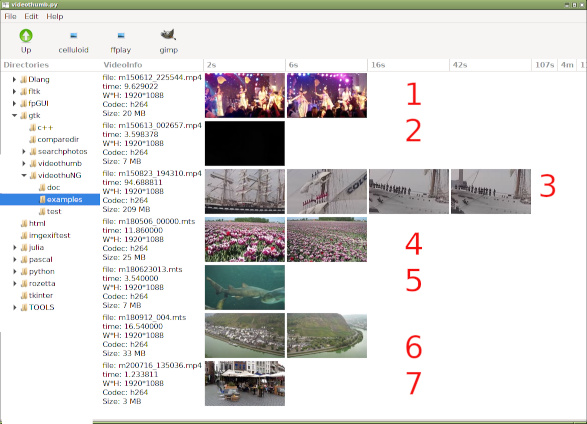
Note
The program is NOT designed to manage a collection of TV shows or Theater movies. For those just one thumbnail and a proper filename is usually ok and you ordinary file browser will do.
This program is designed to manage a collection of home videos. Like those made by Mobile phone, Video camera or video capable photo camera. Usaually we get a collection videos where some are very short 3 to 5 second mistakes, some are just nice 20 seconds some are long and boring. Hence the attention to video length. When you have vid1 (boring) and vid2 (good). The row of thumbnails also helps to distinguish the those and to delete bad files.